PopAd: The Ultimate PopUp Ads Plugin for WordPress! With a Lot of Features, Unlimited PopUp Ads, Media PopUp (YouTube, Vimeo, SoundCloud, with Autoplay option!), AdSense PopUp, Anti AdBlock & More Features.. Discover it by yourself.
PopAd Plugin Features
- Create PopUp Ads easily.
- Unlimited PopUp Ads.
- PopUp Ads different for every post or page or any custom post type.
- General PopUp Ad (display popup ad on the entire website, all pages, all posts, homepage, etc).
- Media PopUp: YouTube PopUp, Vimeo PopUp, SoundCloud PopUp.
- Autoplay option for Media PopUp (youtube, vimeo, soundcloud).
- Responsive Design.
- AdSense Extension.
- Anti AdBlock Extension.
- Statistics of Impressions (unique).
- Custom time for every PopUp Ad.
- Exclusion Options (for example exclude homepage, exclude editor user, etc).
- Easy to use.
Live Demo
You’ve already watched PopUp Ad (elegant themes banner).
Our demos is disabled. But don’t worry, it’s working good! We disabled it in our website only. Try the PopAd in your website.
By the way, take a look at Video Popup plugin.
A Quick Tutorial
You can watch a quick tutorial:
PopAd Installation
Download PopAd plugin, install it and activate it, now go to “PopAd” menu > “Add New”:
PopAd Options
In field “Banner Link” enter your banner link, in field “Advertisement Link” enter your advertisement link, you can leave it empty, if you want to display the banner only, in field “Cookie Time” enter the time, for example enter 24, will be display your PopUp every 24 hours, default is 12 hours, anyway click on “Create” button, now will be display your PopAd ID:
Copy PopAd ID and paste it in field “Display PopAd” in your post or page, for example:
Now my PopUp will be Display in my About Page, this way if you want to display PopUp ads in different posts or pages, and you can create unlimited PopUp ads, for example create PopUp for some post or page, and create new PopUp for other post, etc.
Media PopAd
If you want to display Media PopUp, enter your media link in field “Media Link”, youtube or vimeo or soundcloud only, but note remove “Banner Link” if you added banner link. Checkbox “Autoplay” if you want media autoplay, autoplay option is working with all media, youtube and vimeo and soundcloud.
Impressions
In field “Impressions” will be display Statistics of Impressions (unique) you can change the number, the number will be changed if the user or visitor closure the PopUp ad.
Exclude Users
Click on “Show Advanced Options” link:
Use this options if you want to prevent PopAd display to some users, for example if you want to prevent PopAd display to the Editors, choose option “Editors”, another example: If you want to display PopAd to the Editors only, choose all options and do not choose “Editors” option, default is display PopAd to all users and visitors.
General PopAd
If you want to display PopAd on the entire website (display popup in all posts, pages, homepage, categories, search, 404 error page, etc), go to “General PopAd”, and in field “Display PopAd” enter your PopAd ID:
Now if you have General PopAd, and you want to exclude some page, for example exclude homepage, go to your PopAd Options and click on “Show Advanced Options” link:
Use this options if you want to prevent General PopAd display in some screens, for example if you want to display General PopAd on the entire website and you want to exclude Homepage, choose “Homepage” option, etc, another example: If you want to display General PopAd in all posts only and you do not want the entire website, choose all options and do not choose “All Posts” option. This options for General PopAd only, default is display General PopAd in all screens.
If you have General PopAd and you want to exclude some post or page, enter “ex” in field “Display PopAd”, for example:
Now my General PopAd will be display on the entire website, but my PopUp will not be displayed on my About Page. You can use PopAd ID in some posts or pages when you have General PopAd, there is no conflict, no problem.
Visual Media
The visual media is just a preview:
You can disable Visual Media, to disable it click on “Hide Visual Media” link:
Duplicate & Reset Cookie
If you have PopAd and you want to create new PopAd with this PopAd options, click on “Duplicate” link.
If you want to test your PopAd, and you can not wait for hours in “Cookie Time” option, click on “Reset Cookie” link to reset cookie time.
PopAd in Custom Post Type
To display “Display PopAd” Box in your custom post type, just copy this code and paste it into your “functions.php” file:
function PopAd_to_my_custom_post_type(){
add_meta_box('pop-ad-YOUR_CUSTOM_POST_TYPE_NAME_HERE-target', 'Display PopAd', 'PopAd_post_target', 'YOUR_CUSTOM_POST_TYPE_NAME_HERE', 'side', 'high', null);
// add_meta_box('pop-ad-YOUR_CUSTOM_POST_TYPE_NAME_HERE-target', 'Display PopAd', 'PopAd_post_target', 'YOUR_CUSTOM_POST_TYPE_NAME_HERE', 'side', 'high', null); // Repeat same the line, if you have 2 custom post types and you want to display the box in 2 custom post types, etc.
}
add_action( 'add_meta_boxes', 'PopAd_to_my_custom_post_type' );
Change “YOUR_CUSTOM_POST_TYPE_NAME_HERE” to your custom post type name, for example:
add_meta_box('pop-ad-movie-target', 'Display PopAd', 'PopAd_post_target', 'movie', 'side', 'high', null);
Now will be display the box in your custom post type:
Another Way: In your custom post type, create a new custom field, in field “Name” enter “pop_ad_target_id”, and in “Value” field enter your PopAd ID:
Now will be display your PopAd in your custom post type.
Note: General PopAd is working with all custom post types, automatically.
Responsive PopUp Ads
PopUp Ads is Responsive with all devices except phones, PopUp Ads will be disabled in phones, and Statistics of Impressions will not be affected in phones. AdSense is not Responsive, but you can choose Responsive Ad Unit.
Overview of PopUp Ads
PopAd Extensions
Anti AdBlock Extension: Do you want to display Banner Ads when AdBlock is enabled?! Buy PopAd Anti AdBlock Extension for $6.99 $1.99 only, on PayPal, one time pay, no hidden fee.
AdSense Extension: Do you want to display AdSense in PopAd?! Buy PopAd AdSense Extension for $6.99 $1.99 only, on PayPal, one time pay, no hidden fee.
Please read the refund policy before the purchase, and read the notes below.
Note 1: AdSense Popup is not allowed in the Google AdSense Policy, if you purchased the PopAd AdSense Extension and used it, you are the responsible, we are not responsible for that, we offer you a product and you are free to buy it. No refund money for the PopAd AdSense Extension. Sometimes Google Ads may not showing in the PopAd AdSense Extension so it may be because of the advertisement itself or something else.
Note 2: Anti AdBlock Extension is tested with Adblock Plus only, but mostly works with any Adblock, anyway you can refund money within 7-days only.
Purchase through PayPal, after purchase, you will be redirected to the download page:
If you have some problem with the download link, contact us to send you a new download link.
After downloaded the extension, install it as plugin:
And activate it:
Anti AdBlock extension have no options, will be enabled automatically, but AdSense extension is have 1 option to insert your Google AdSense code:
If your PopAd has “Banner Link” or “Media Link” you must to remove it, to display your Google AdSense Ad:
Notes About PopAd Extensions
Anti AdBlock Extension is working with PopAd Banner only, is not working with Google AdSense Ad, AdSense Ad will be removed if the user has AdBlock in the browser.
If your AdSense code is not working with PopAd AdSense Extension, try another AdSense unit or contact Google AdSense support.
Anyway this is an example of Anti AdBlock Extension with PopAd Banner (in all the browsers):
Licensing of PopAd Extensions & Usage
Unlimited usage & Unlimited domains & Commercial sites or Any other sites.
Version 1.0.4
In version 1.0.4 has been added a new option “Rel Nofollow” (optional), and improve display the advertisements.
Rel Nofollow Option:
This is option for “Advertisement Link”, if you want to prevent search engines from following advertisement link choose “Rel Nofollow”.
Improve display the advertisements: Now in version 1.0.4 the popup ads will be displayed after page loaded, this is a way to improve display the advertisement and increases the number of views.

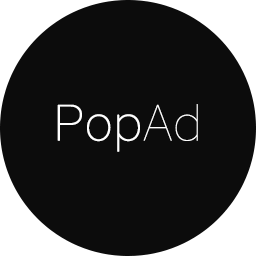
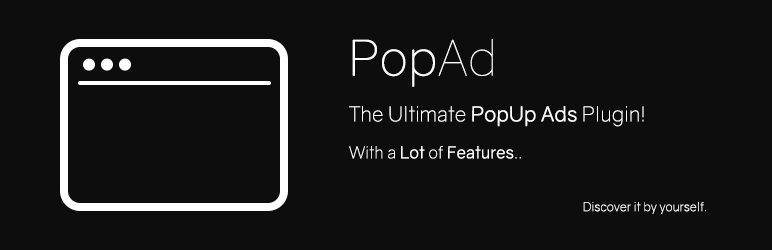


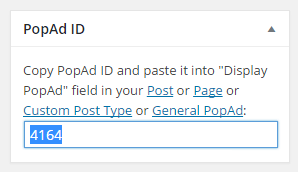

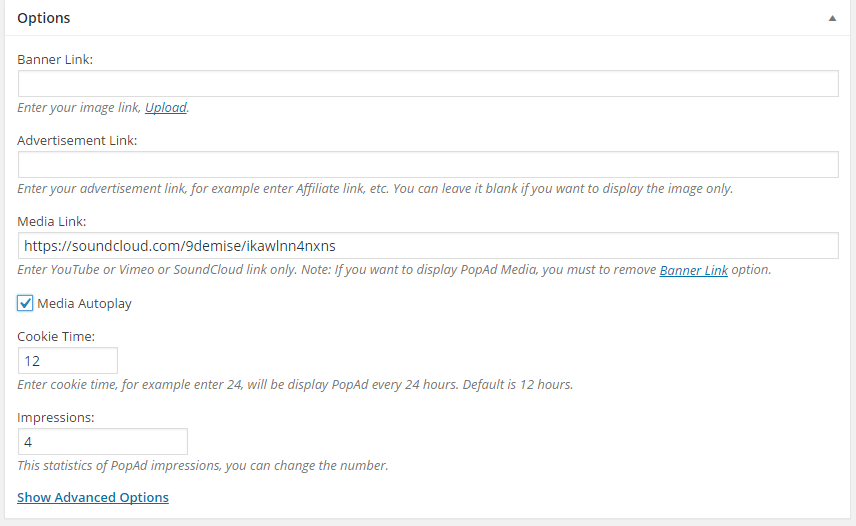
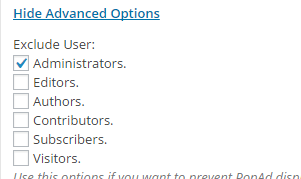
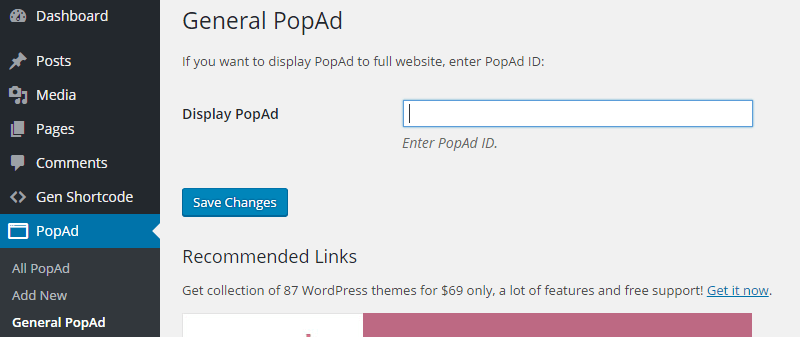
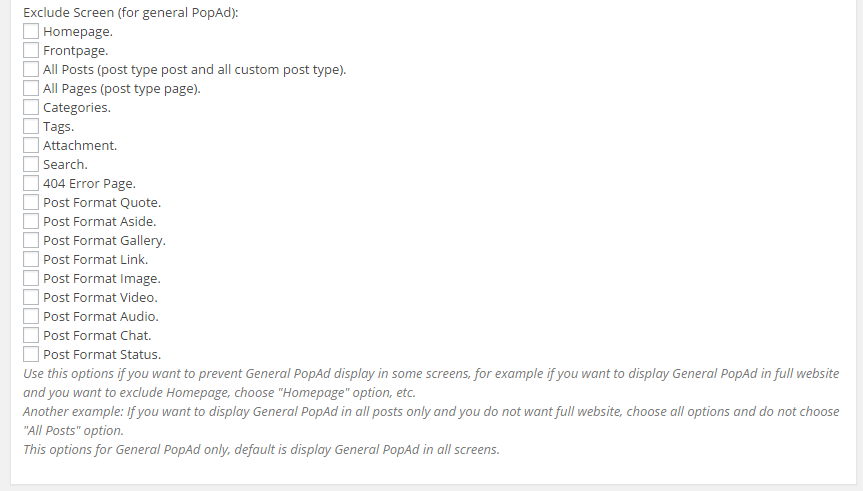
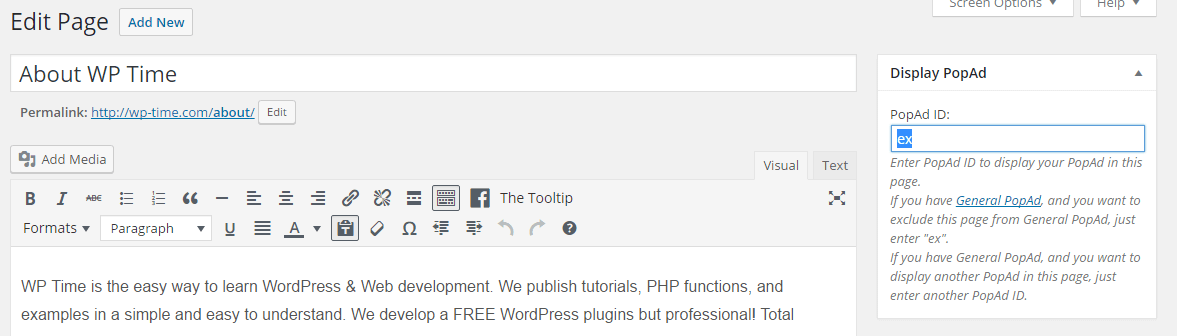
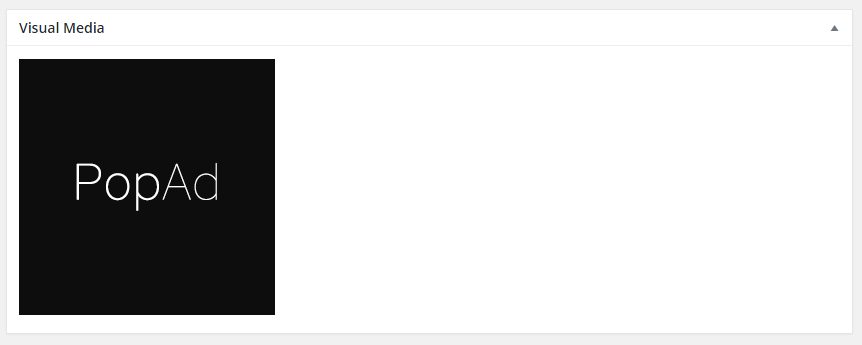
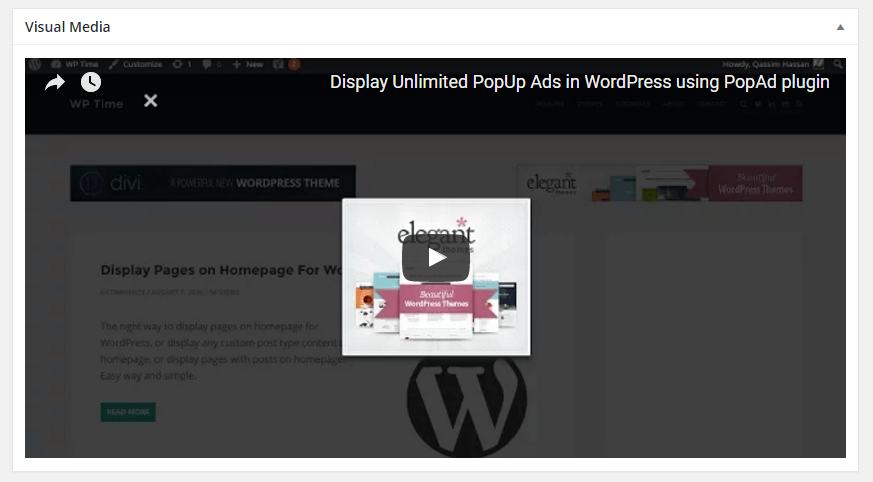
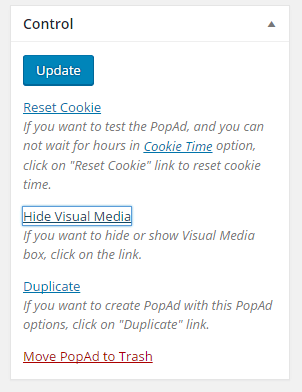
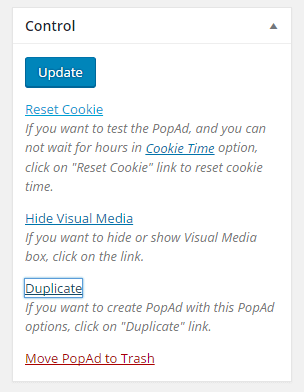
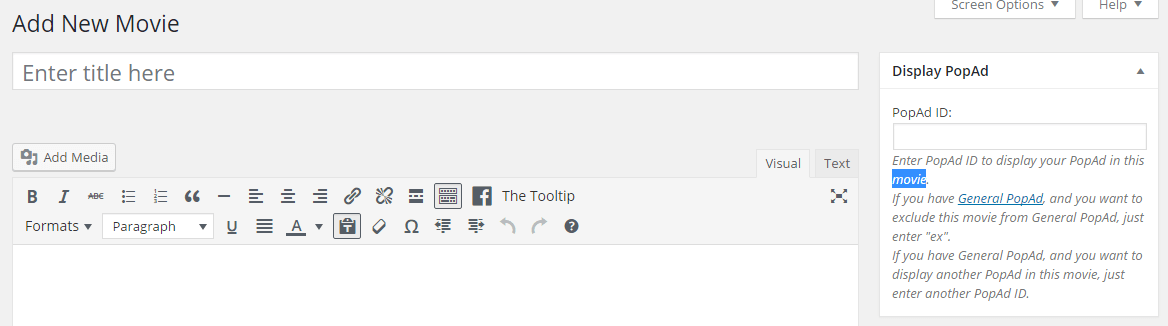
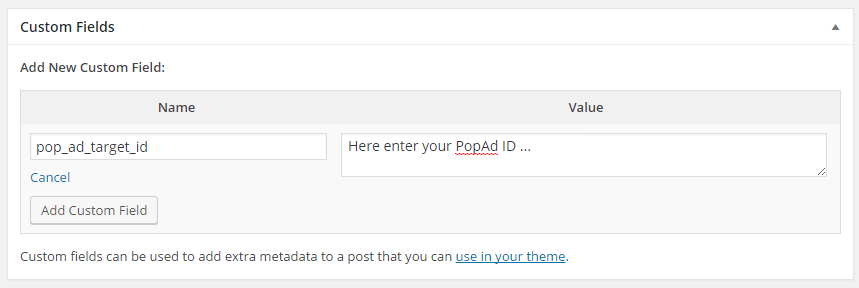
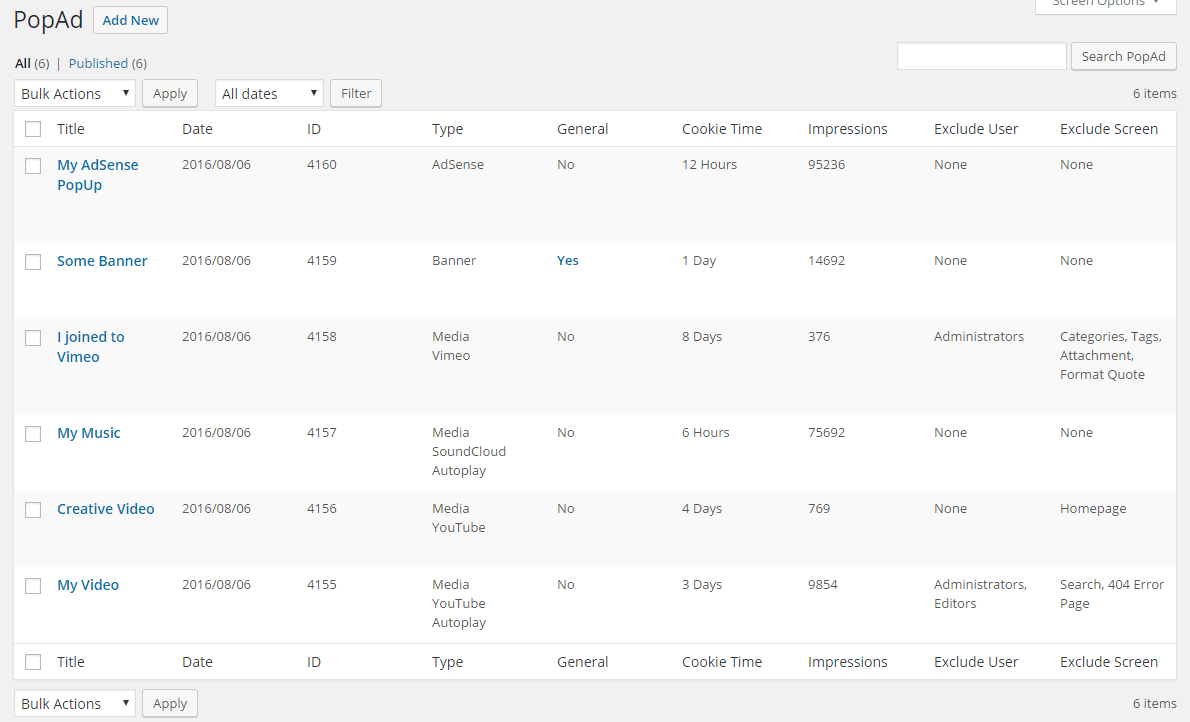
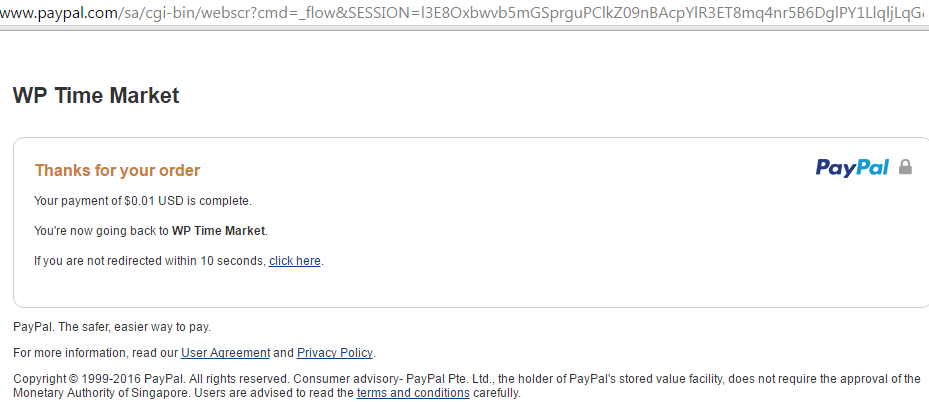
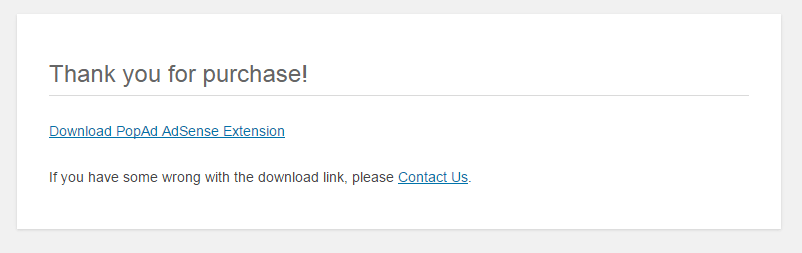
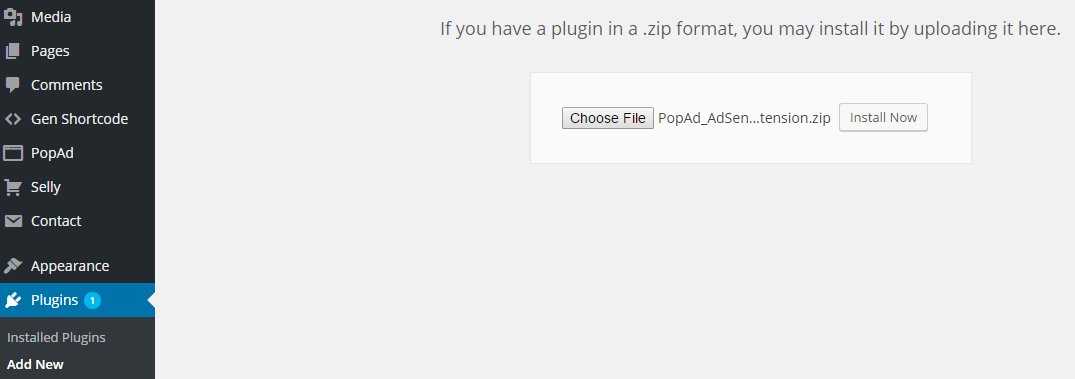

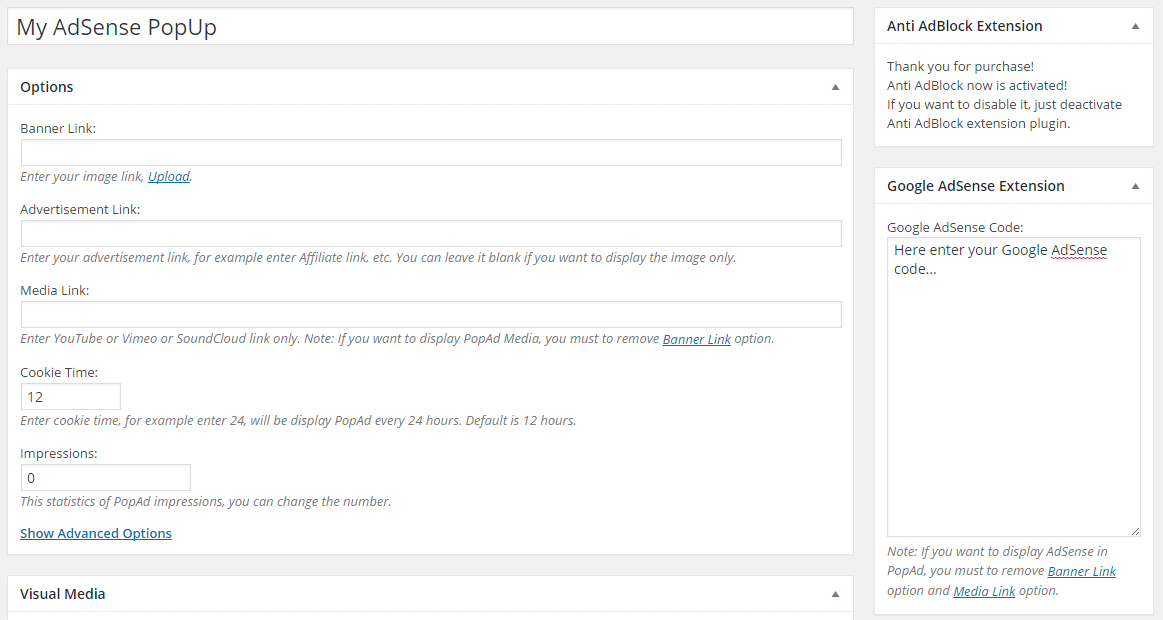

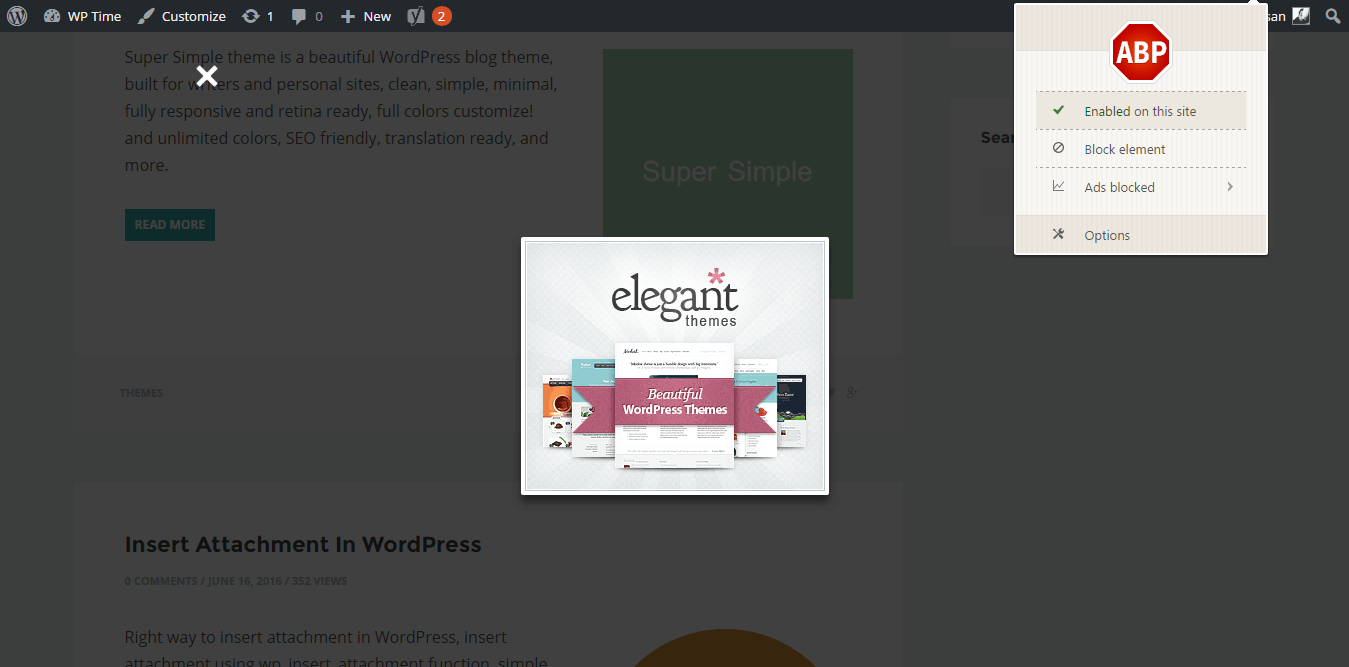
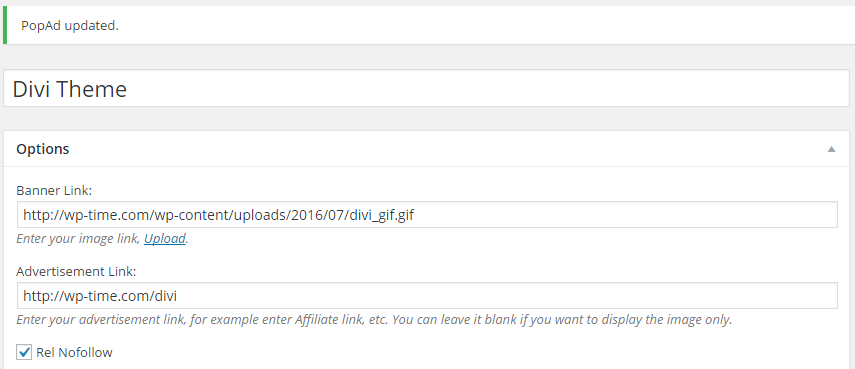
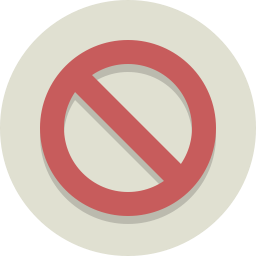
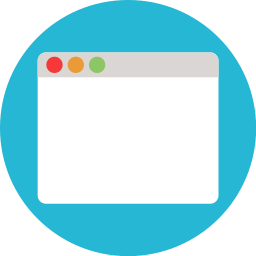
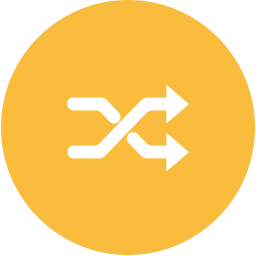

Qassim, thanks for the plugin!
Is it possible to load multiple and alternated ads per one page?
You’re welcome. Maybe in the next update.
Hello,
I just purchased the adsense addon,
Question: how I can put one of my popads for every refresh of pages/posts?
This feature is not available and I did not talk about it in the article.