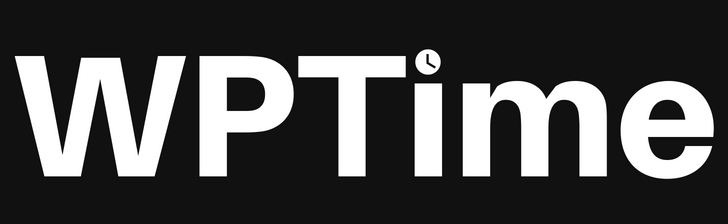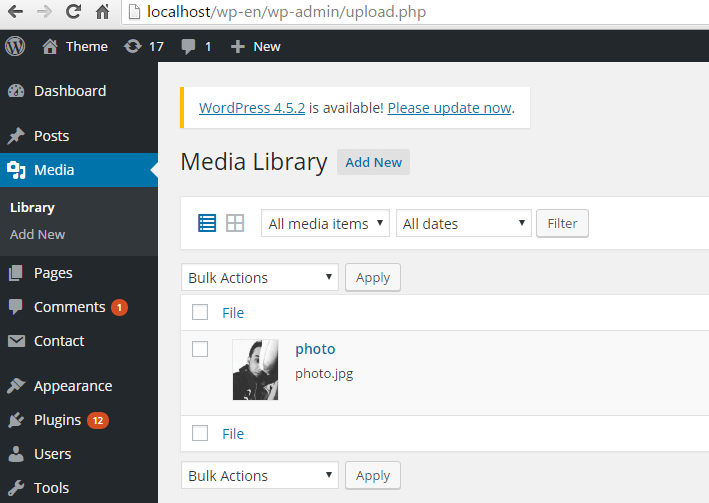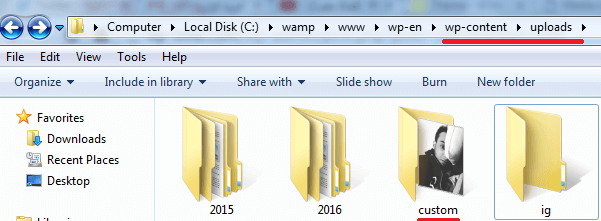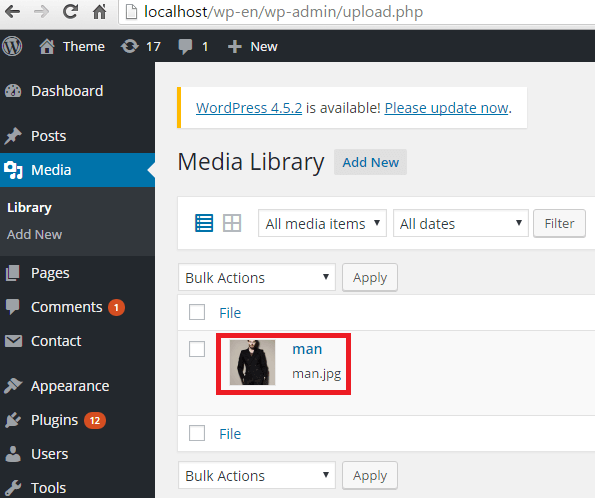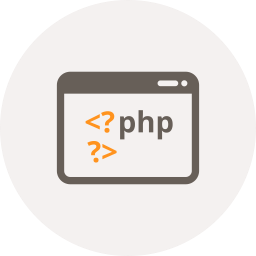Right way to insert attachment in WordPress, insert attachment using wp_insert_attachment function, simple tutorial and example code.
How To Insert Attachment In WordPress
Using wp_insert_attachment() function and some functions, we will insert attachment in WordPress.
Insert Attachment Function
Copy function code and paste it in your functions.php file:
function WPTime_insert_attachment(){
// Function by Qassim Hassan, wp-time.com
require_once( ABSPATH . 'wp-admin/includes/image.php' ); // Make sure that this file is included, as wp_generate_attachment_metadata() depends on it.
$wp_upload_dir = wp_upload_dir();
$dir_name = substr($wp_upload_dir['subdir'], 1); // you can change this to custom folder, for example: $dir_name = "my-images"; now go to "uploads" folder and create new folder "my-images"
$filename = $dir_name.'/photo.jpg'; // firstly: don't forget to upload "photo.jpg" to your last sub dir or to custom folder
$filetype = wp_check_filetype( basename( $filename ), null ); // get file mime type
$attachment = array(
'guid' => $wp_upload_dir['url'] . '/' . basename( $filename ), // image link
'post_mime_type' => $filetype['type'], // will be display file mime type
'post_title' => preg_replace( '/\.[^.]+$/', '', basename( $filename ) ), // will be display file name, you can change it to custom name or random numbers rand()
'post_content' => '', // optional
'post_status' => 'inherit', // optional
);
$parent_post_id = 0; // enter post ID if you want to display this image as parent, you can leave it 0 this is optional
$attachment_id = wp_insert_attachment($attachment, $filename, $parent_post_id);
$get_size = getimagesize($wp_upload_dir['baseurl']."/".$filename); // get image width and height
$data = array('ID' => wp_generate_attachment_metadata( $attachment_id, $filename ), 'width' => $get_size[0], 'height' => $get_size[1]);
wp_update_attachment_metadata( $attachment_id, $data );
}
Now upload your file “photo.jpg” in the last subdirectory, for example my last subdirectory is “2016/06”, look to this image:
Now call function in functions.php file, like this:
WPTime_insert_attachment(); // insert attachment!
The result:
Done.
Note
If you want to upload image in custom folder, go to “wp-content” > “uploads” and create a new folder, for example my custom folder name is “custom”:
Now in “custom” folder, upload your image, for example upload “man.jpg“, and replace this lines from function code:
// replace this: $dir_name = substr($wp_upload_dir['subdir'], 1); // to this: $dir_name = "custom"; // your custom folder name, you can change the folder name to any name // and replace this: $filename = $dir_name.'/photo.jpg'; // to this: $filename = $dir_name.'/man.jpg'; // your file name
Now call function! the result:
Enjoy.