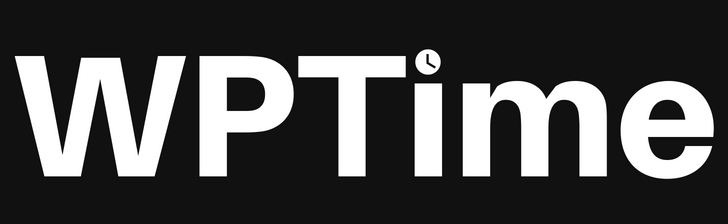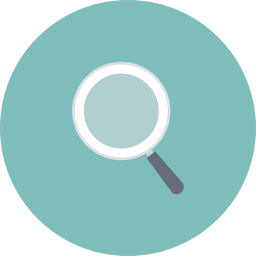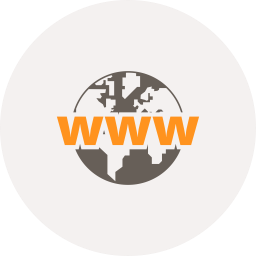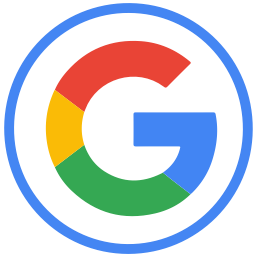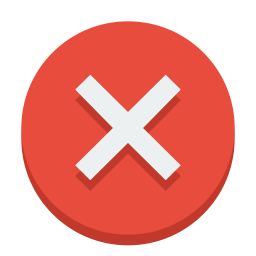Tutorial to learn WordPress SEO easily, tutorial to setup WordPress SEO By Yoast plugin and learn how to make SEO in WordPress posts, and display your posts on Google, Bing, Yahoo, every day.
WordPress SEO
We will learn WordPress SEO Optimization using WordPress SEO By Yoast plugin, but your WordPress Theme must to be SEO ready.
WordPress SEO Themes
Buy wordpress seo theme from Elegant Themes or Themeforest.
WordPress SEO By Yoast
Download WordPress SEO By Yoast Plugin, install it and activate it in your WordPress blog.
SEO Plugin Setup
After installed plugin, go to SEO menu > General. Click on “Your Info” tab, and enter your info. Click on “Webmaster Tools” tab, and enter your webmaster codes.
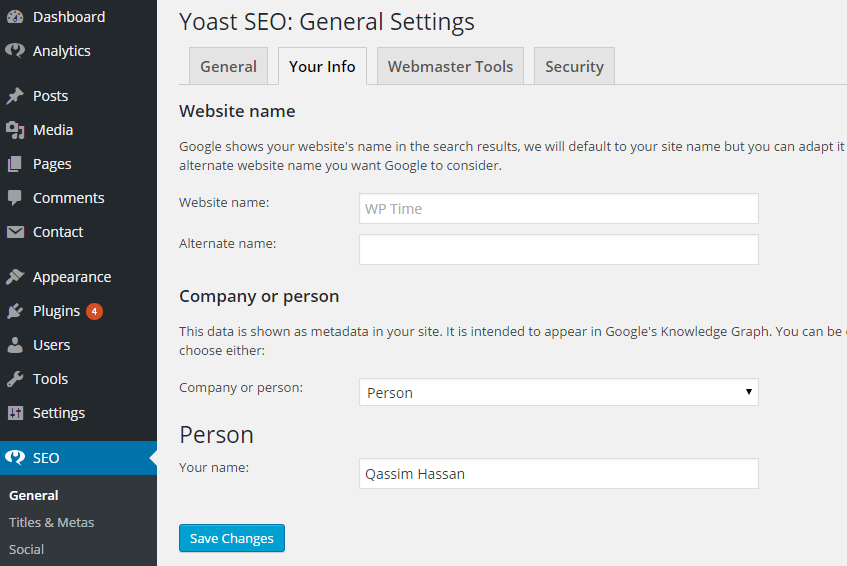
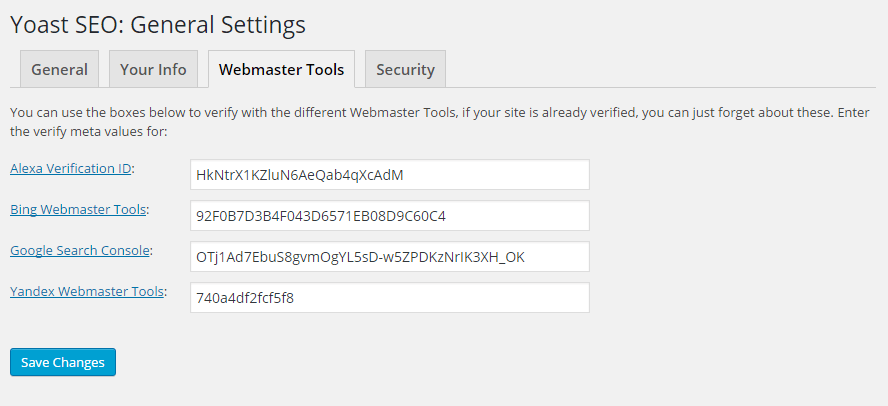
Now go to SEO > Titles & Metas. Click on “Homepage” tab, and enter your meta description.
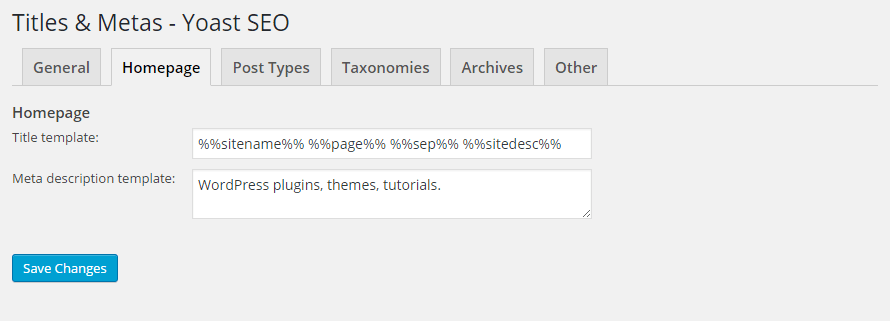
Now click on “Post Types” tab, in “Media” option, choose “noindex, follow”, like this:
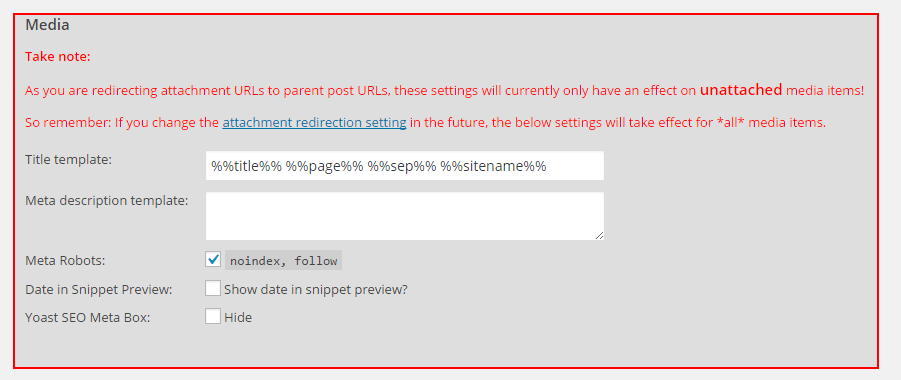
Now click on “Taxonomies” tab, in “Categories” option and in “Tags” option and in “Format” option, choose “noindex, follow”, like this:
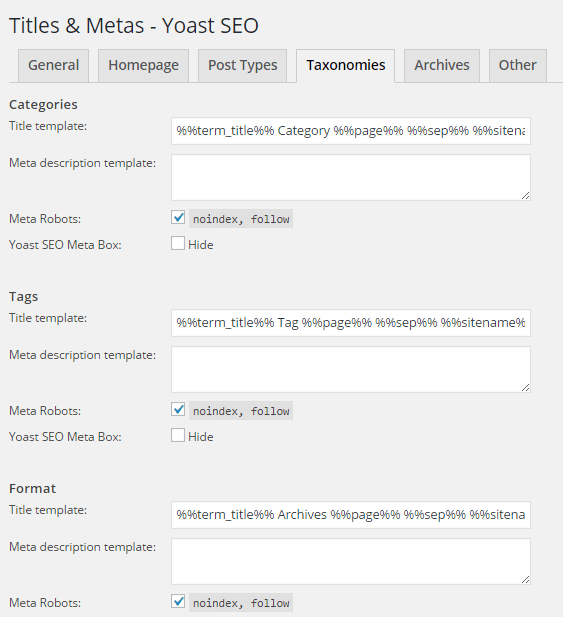
Now in “Archives” tab, do like this:
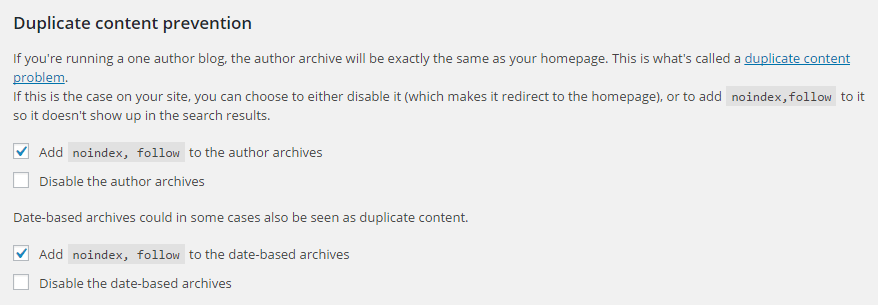
Now in “Other” tab, do like this:
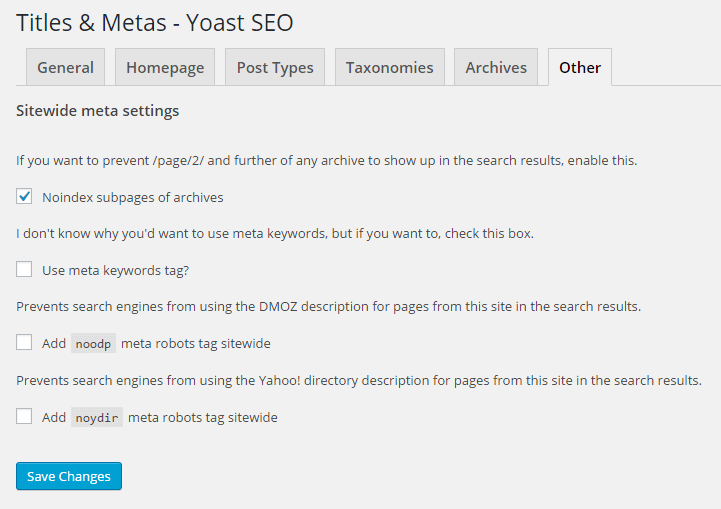
Now go to SEO > Social, and enter your social accounts.
Go to SEO > XML Sitemaps, and choose “Check this box to enable XML sitemap functionality” and click on “User sitemap” tab, and choose “Disable author/user sitemap”.
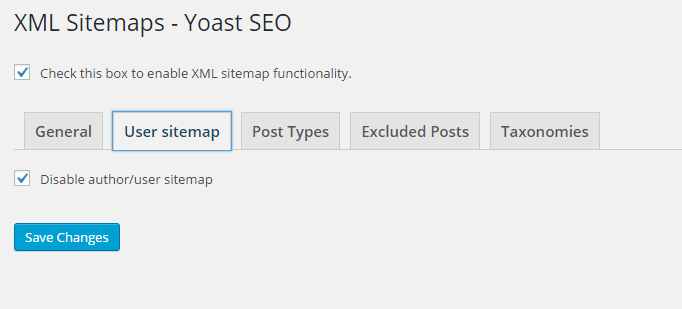
Now click on “Post Types” tab, and choose “Media”.

Now click on “Taxonomies” tab, and choose “Categories” and “Tags” and “Format”.
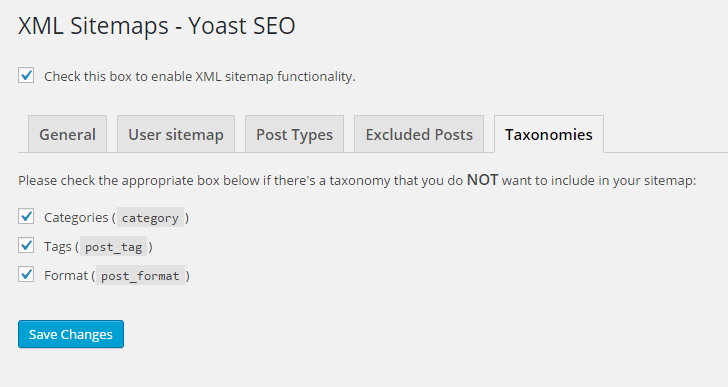
XML Sitemap
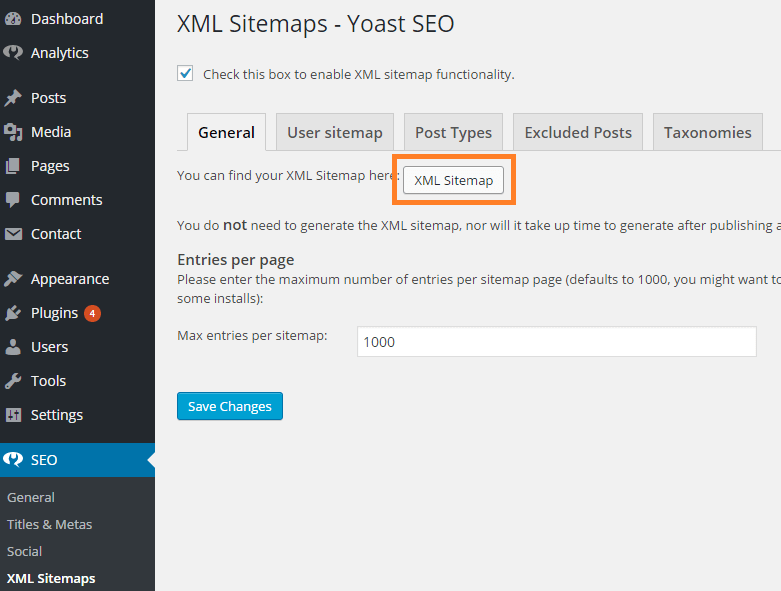
Copy your “XML Sitemap” link and submit your XML link on Google Webmaster Tools and Bing Webmaster Tools and Yandex Webmaster Tools, now settings is ready, we will learn how to write post in SEO.
How To Write Post In SEO?
For Example: we want to write post about “WordPress Preloader”, go to Google Search and enter your focus keyword, for example “WordPress Preloader”, like this:
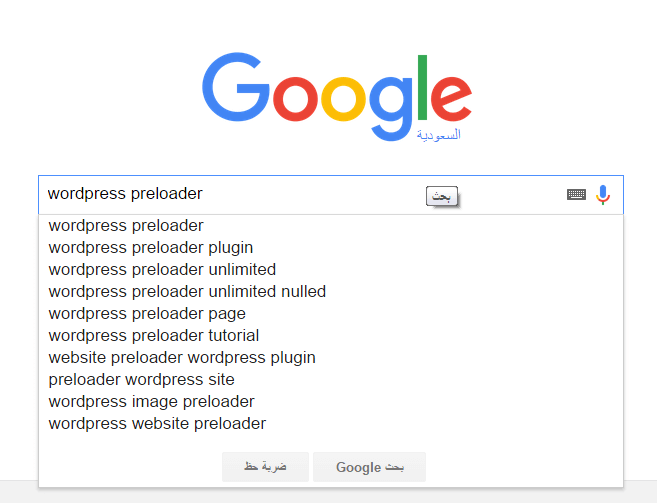
In Google drop down:
- wordpress preloader.
- wordpress preloader plugin.
- wordpress preloader unlimited.
- etc..
We will choose first focus keyword “wordpress preloader”.
Now add new post, and in “Title” field, enter your focus keyword, and in “Permalink”, enter your focus keyword, for example “wordpress preloader”, and in first line, enter post description include your focus keyword, and use 1 image, and in “Alt” image, enter your focus keyword. Look example:
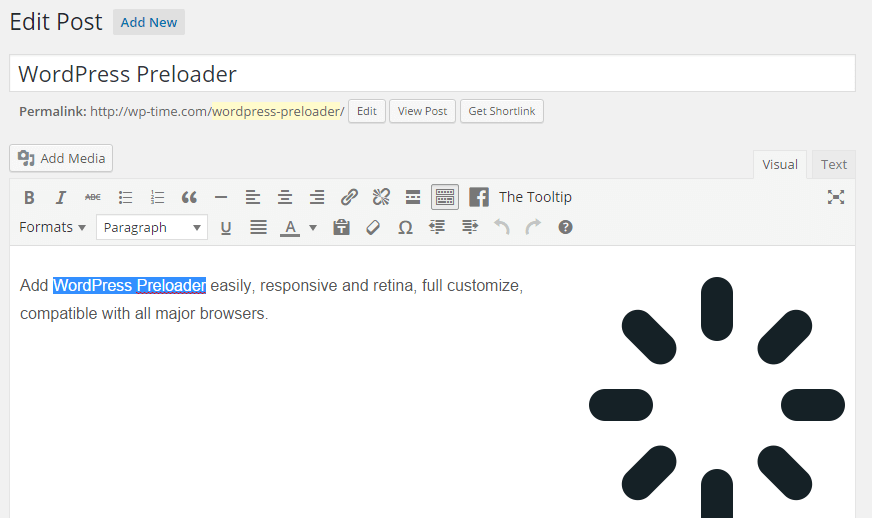
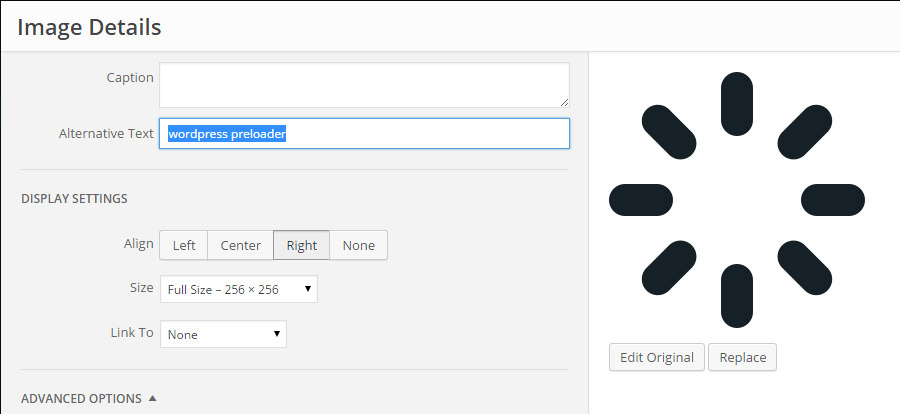
Now complete article writing normally and try to include focus keyword but not too much!.
Yoast SEO
After you finish writing the article, click on “Yoast SEO” tab, in “Focus Keyword” field, enter your focus keyword, and in “Meta Description” field, enter post description include your focus keyword. Look example:
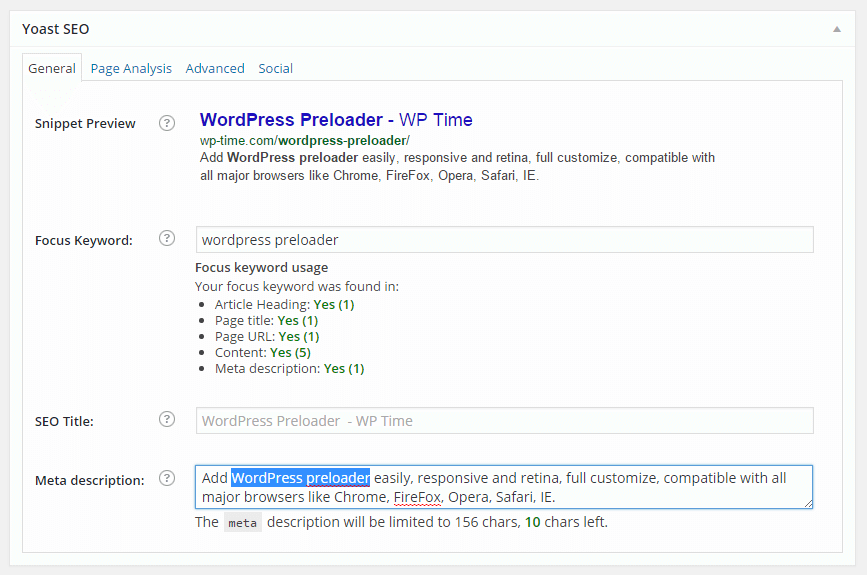
Your post SEO must to be “Good” and green color:
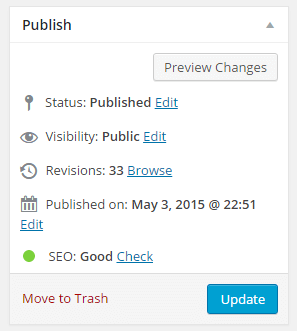
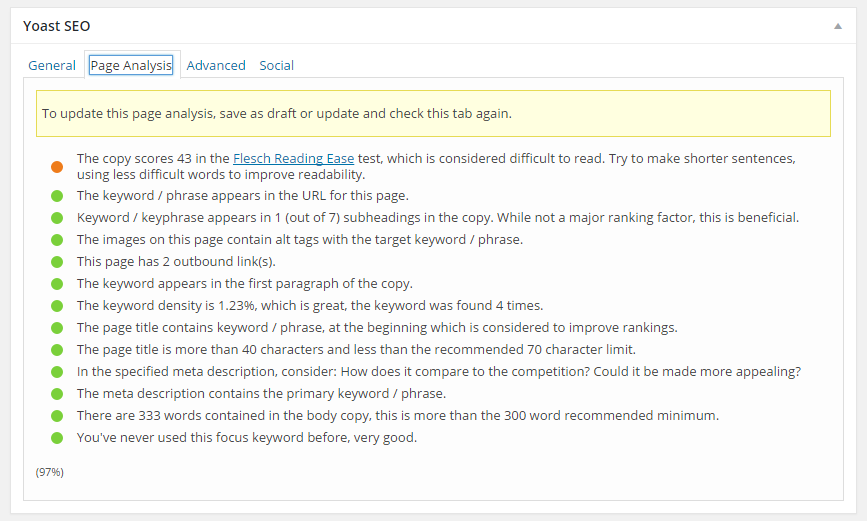
After 2 days to 4 days, your post will be on Google (first page):
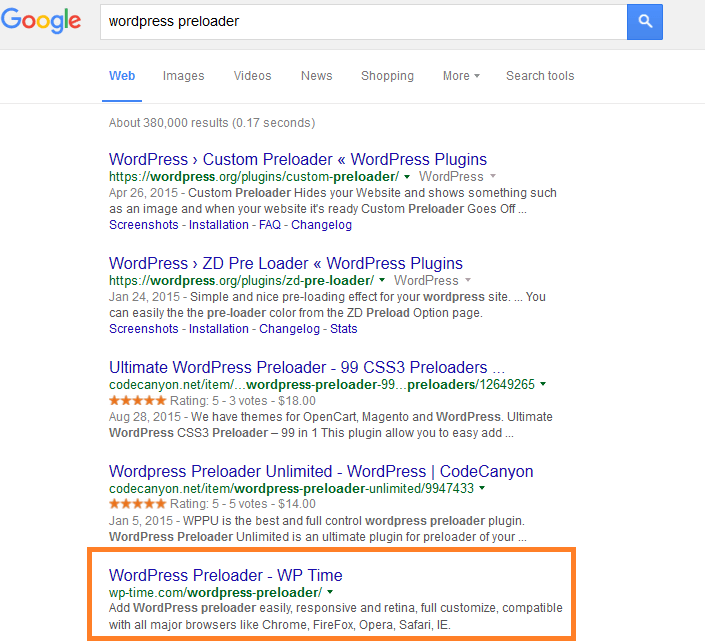
And on Yahoo (first page):
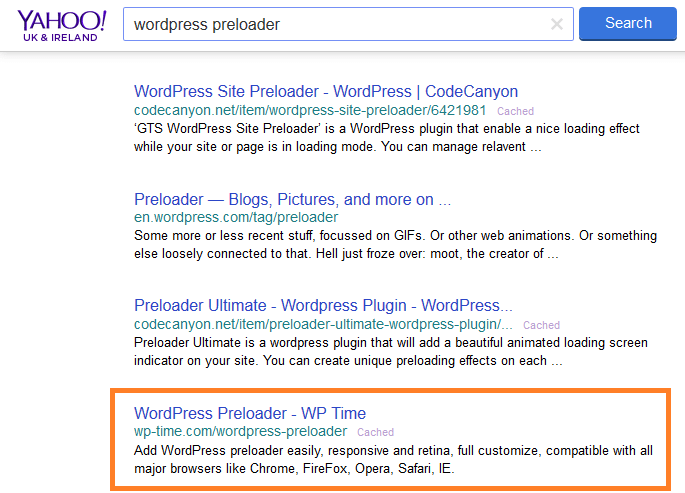
And on Bing (first page):
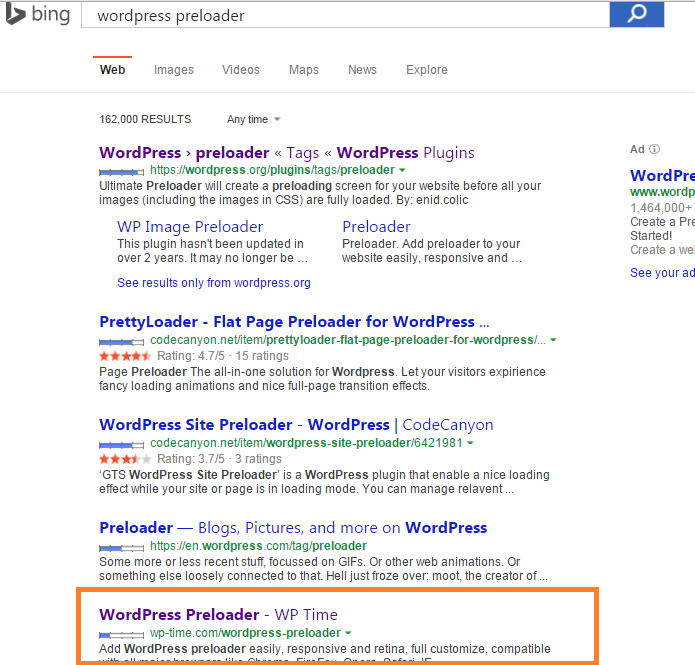
And on Yandex (first page):
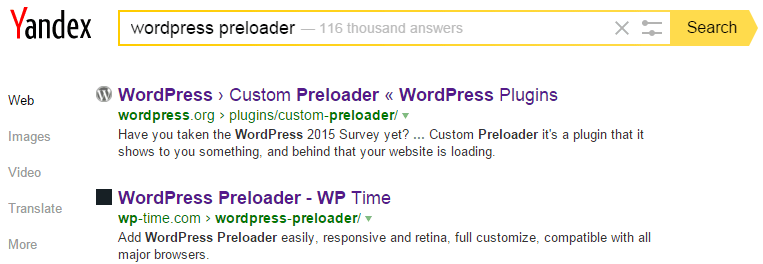
Go to Google Search and search about My focus keyword “wordpress preloader”, you will find WordPress Preloader post.